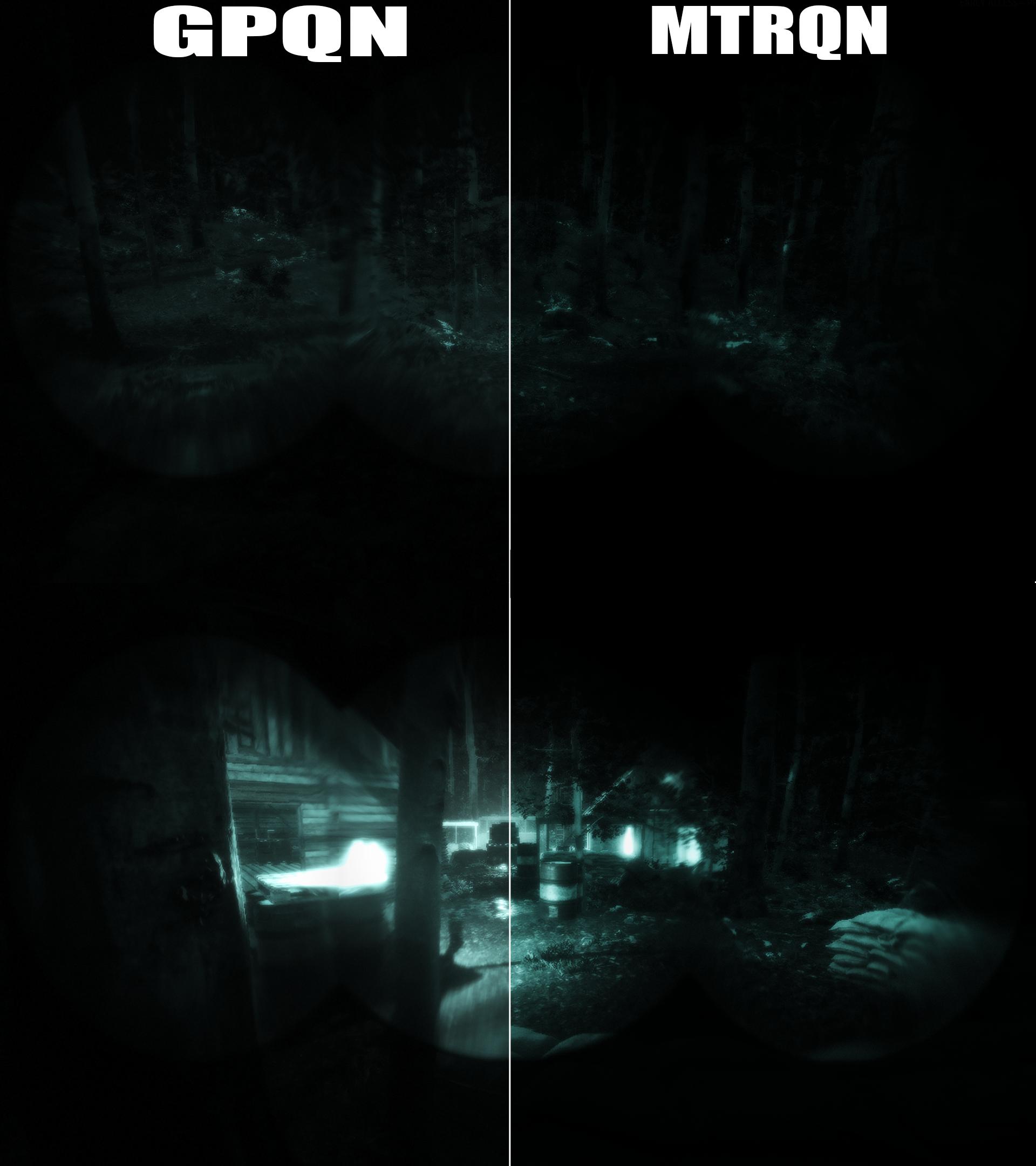¶ GPNVG Reshade Setup (CTE Version)
View the original guide by Elestronimer on the Ground Branch Steam Community.
Watch the video or, follow the guide here. Video includes some extra tips. Tutorial starts at 2:10.
¶ In-game File Deletion
In order for this to work properly what you need to do first is search in the directory of your GB CTE, should look a little something like this C:\Program Files(x86)\Steam\steamapps\common\GROUND BRANCH CTE.
Once you find the folder, backup first then delete all of these files,
PP_NightVision.uasset
PP_NightVision.uexp
PPI_NightVision.uasset
PPI_NightVision.uexp
WBP_NVGOverlay.uasset
¶ How to and where to install reshade
Next you'd want to grab the 7zip / Zip package using the MediaFire Download (.7z)(38.8MB) link.
Once it's downloaded, extract the archive file into your Win64 Binaries folder, it should look similar to this path,
C:\Program Files(x86)\Steam\steamapps\common\GROUND BRANCH CTE\GroundBranch\Binaries\Win64
If done correctly it should look a little something like this,
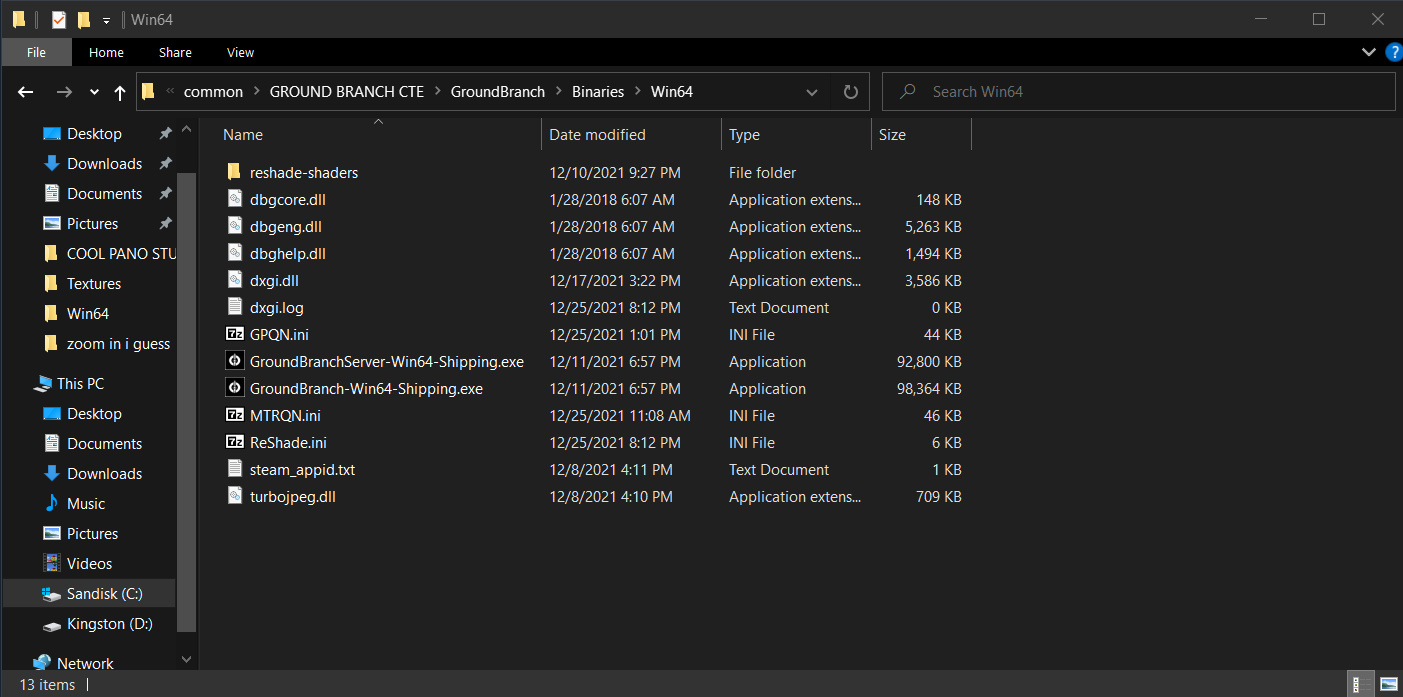
There is no need to install reshade along with this, it practically auto installs it with the 7zip package.
¶ Possible issues and differences between GPQN and MTRQN
Keep in mind this is supposed to be used with in game NVG's, and if it ever seems off the 1st problem could be that the shader turned on without the in-game NVG's.
To fix this just press y to open up text chat and press N to deactivate the reshade.
If you ever want to mess with something i'd recommend looking up a reshade tutorial but to start it off just press home to open up the reshade edit menu.
If you look in that menu you'll see a bar at the top saying either "GPQN" or "MTRQN". The differences between the 2 is that GPQN is more towards gameplay. Not too dark in certain areas so the enemies cant be hiding in dark corners, and not to bright so they cant be hiding in plain sight under street lamp.
What MTRQN does is trying to get it as close to real NVG's it will be dark in dark areas because there isn't much light there to magnify, and in bright areas it will be bright because there is a ton of light its magnifying as well as a lot more noise, and maybe a little bit more bloom.
Image attached shows the differences in brighter areas and darker areas.